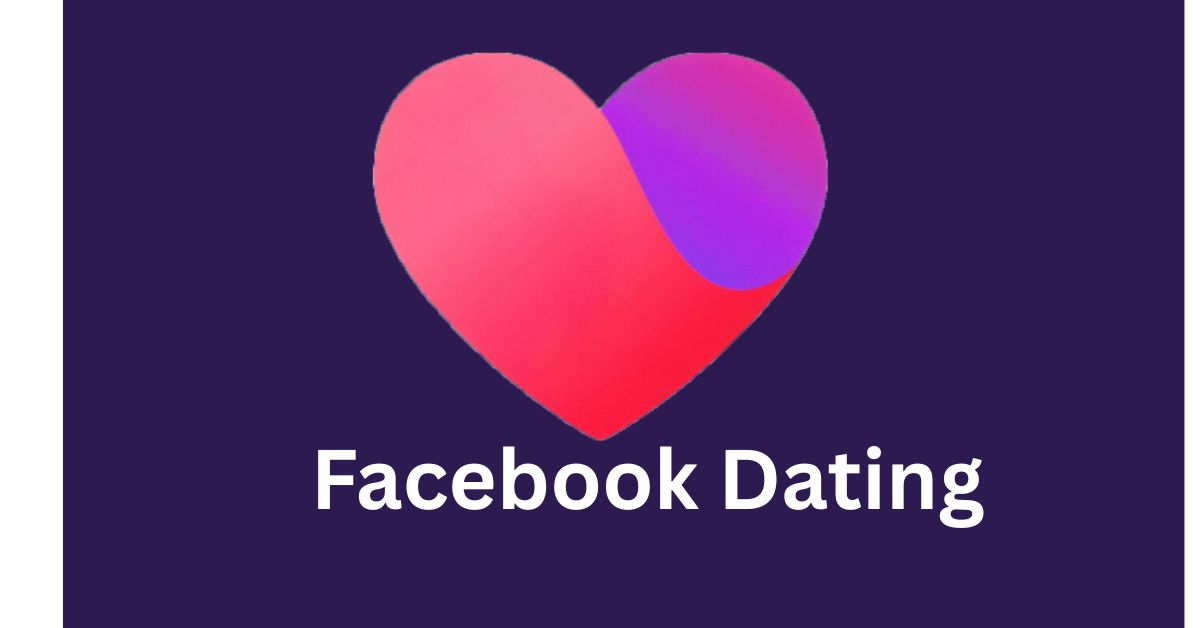So, you’re ready to jump into Facebook Dating. You’ve opened the app, tapped around, and… nothing. No Dating tab. No profiles. No feature. Just you, your phone, and a bit of frustration.
If Facebook Dating isn’t showing up for you, don’t worry—you’re not the only one.
Whether you’re new to the platform or a returning user trying to re-enable it, this guide walks you through exactly why Facebook Dating might not be showing—and how to fix it step by step.
Let’s keep it simple, practical, and straight to the point.
What Is Facebook Dating?
Before we get into fixes, here’s a quick refresher for context.
Facebook Dating is a feature built inside the Facebook mobile app (not a separate app). It allows you to create a separate dating profile and match with people based on location, interests, groups, events, and mutual friends.
But sometimes, even if you’re eligible and using the right app, Facebook Dating just won’t show up—and that’s what we’re here to fix.
Common Reasons Facebook Dating Isn’t Showing
Let’s start with the most common causes. Chances are, your issue falls into one of these:
- You’re using an outdated version of the Facebook app
- Your location isn’t supported
- You’re under 18 or your account is too new
- Facebook’s app permissions or settings are off
- There’s a glitch or bug that needs a refresh
- You’re using Facebook Lite or a browser, not the main app
Now let’s go step-by-step and fix it.
Step 1: Make Sure You’re Using the Right App
Facebook Dating only works inside the official Facebook mobile app.
If you’re using:
- Facebook Lite → Not supported
- A web browser (Safari, Chrome, etc.) → Not supported
- Facebook on a tablet → May not be supported depending on the device
Fix:
✅ Download or update the main Facebook app from the App Store (iPhone) or Google Play Store (Android).
Step 2: Check Your Age and Account Status
To use Facebook Dating:
- You must be 18 years or older
- Your Facebook account must be at least 30 days old
- You must have a personal account, not a business page
Fix:
✅ Go to your profile → Tap the “About” section → Check your birthdate.
If you’re under 18 (or Facebook thinks you are), Dating will be hidden.
If you just created your account, wait 30 days. This is a built-in safety feature to reduce spam and fake profiles.
Step 3: Make Sure You’re in a Supported Country
Facebook Dating isn’t available everywhere. As of now, it’s only supported in about 50 countries, including:
- United States
- Canada
- United Kingdom
- Most of Europe
- Brazil, Mexico, Argentina
- Philippines, Thailand, and more
Fix:
✅ Check Facebook’s official help page for the updated list of supported countries.
If your region isn’t on the list, unfortunately, there’s no workaround—you’ll have to wait for rollout in your area.
Step 4: Update the Facebook App
Using an outdated version of Facebook? That’s a top reason the Dating tab won’t appear.
Fix:
- On iPhone → Go to App Store → Search “Facebook” → Tap “Update”
- On Android → Go to Play Store → Search “Facebook” → Tap “Update”
After updating, close the app completely and reopen it.
Step 5: Check the Facebook Menu for the Dating Tab
Facebook Dating isn’t front and center. It’s tucked into the menu. Here’s how to find it:
Steps:
- Open the Facebook app
- Tap the menu icon (three horizontal lines)
- On iPhone: bottom right
- On Android: top right
- On iPhone: bottom right
- Scroll until you see “Dating”
If you still don’t see it…
Fix:
✅ Use the search bar in the menu and type “Dating.” Sometimes it’s hidden, but not gone.
Step 6: Turn On Location Services
Facebook Dating needs your location to work properly. If location access is off, the feature might not load or suggest local matches.
How to enable location:
iPhone:
- Settings > Privacy & Security > Location Services > Facebook → Choose “While Using the App”
Android:
- Settings > Apps > Facebook > Permissions > Location → Enable it
Fix:
✅ After enabling, restart the Facebook app. Dating should now detect your region and activate.
Step 7: Clear Cache and Force Restart the App
Sometimes, your app just needs a little refresh to shake off a bug.
How to clear cache:
iPhone:
- Delete and reinstall the Facebook app
Android:
- Settings > Apps > Facebook > Storage > Clear Cache
After clearing the cache, log out and log back in, then check for the Dating tab again.
Step 8: Switch Your Language Settings (It Works!)
This one sounds strange—but for some users, switching their language setting helped Facebook Dating appear.
Here’s how:
- Open Facebook app
- Go to Settings & Privacy > Language
- Change it to English (US) or English (UK)
Fix:
✅ After switching, close the app and reopen it. Some users report Dating appearing shortly after this change.
Step 9: Reinstall the App
If nothing else works, a clean reinstall often resets bugs or hidden settings.
Steps:
- Uninstall the Facebook app
- Restart your phone
- Reinstall from the App Store or Play Store
- Log back in
Then check the menu again for the Dating tab.
Step 10: Contact Facebook Support (If All Else Fails)
If you’ve tried everything and Facebook Dating still won’t show up, it may be an issue specific to your account.
Fix:
- Open the Facebook app
- Tap the menu > Help & Support > Report a Problem
- Choose “Something Isn’t Working”
- Type a message like:
“Facebook Dating is not showing up in my app. My app is updated, location services are on, and I meet the age and account requirements.”
They may not respond quickly, but your report helps them investigate account-specific bugs.
What to Do Once Facebook Dating Appears
Once you’ve fixed the issue and the Dating tab appears—congrats! Now make the most of it.
Tips:
- Create a genuine profile with clear photos and a short, honest bio
- Set your match preferences (age, distance, etc.)
- Use the “Groups and Events” feature to meet people who share your interests
- Be respectful in messages and consistent in replies
- Don’t rush—real connections take a little time
FAQs: Quick Fixes for Common Facebook Dating Issues
Q: Can I use Facebook Dating on desktop?
A: Nope. Facebook Dating is only available on the mobile app, not on desktop or web browsers.
Q: Is Facebook Dating a separate app?
A: No, it’s built into the main Facebook app. No need to download anything new.
Q: Can I use Facebook Dating if I have a business profile?
A: No. Facebook Dating only works with personal Facebook accounts.
Q: Can I hide Facebook Dating from my friends?
A: Yes. Your Dating profile is separate from your main Facebook profile. Your friends won’t see your activity or matches.
Conclusion: Don’t Stress—It’s Usually a Quick Fix
If Facebook Dating isn’t showing up, it’s almost always a simple fix—like updating the app, checking your location settings, or refreshing your cache. Don’t overthink it, and don’t assume you’re blocked or banned.
Take a few minutes to walk through the steps above, and in most cases, the feature will pop up and be ready to go.
Once it does, you’ll be ready to create your profile, explore matches, and maybe—just maybe—meet someone special.